Backing up your MySQL database is a crucial step in maintaining the integrity and reliability of your data. One of the most straightforward methods to accomplish this is by using phpMyAdmin, a popular tool for managing MySQL databases. This tool is commonly used with LAMP, Wamp, and XAMPP servers, making it a preferred choice for developers and students due to its ease of use and ability to minimize common errors. This comprehensive guide will walk you through the process of backing up your MySQL database using phpMyAdmin.
To get started, you will need access to your phpMyAdmin interface. This can typically be found at a URL similar to http://localhost/phpmyadmin/ for local development environments. For real web hosting environments, the URL might look something like http://myexample.com:2082/cpsess57339117932/3rdparty/phpMyAdmin/index.php.
Step-by-Step Guide to Backup MySQL Database Using phpMyAdmin
Step 1: Access phpMyAdmin
The first step is to navigate to your phpMyAdmin interface. This can typically be found at a URL similar to the ones mentioned above.
Step 2: Select the Database
Once you’re in phpMyAdmin, you’ll need to select the database you want to backup. This can be done by clicking on the “Export” menu and selecting the appropriate database.
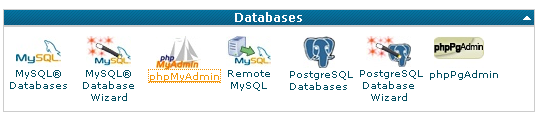
Step 3: Configure Export Settings
After selecting the database, scroll down to the bottom of the page and check the box labeled “Save as file”. This will allow you to save the backup file to your local machine. You can rename the file to something meaningful, such as “wordpress_db”. Ensure that the compression type is set to “zipped”.
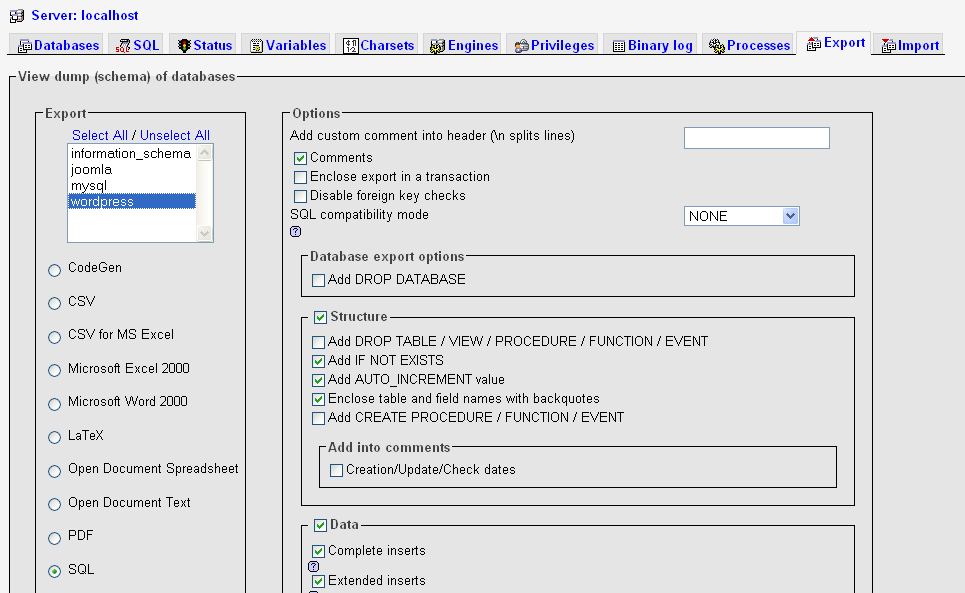
Step 4: Initiate the Backup
Once you’ve configured the export settings, click on the “Go” button to start the backup process. The backup file, named something like “wordpress_db.sql”, will be downloaded to your local machine. Make sure to keep a copy of this file in a safe place, as you will need it if you ever need to restore your database.
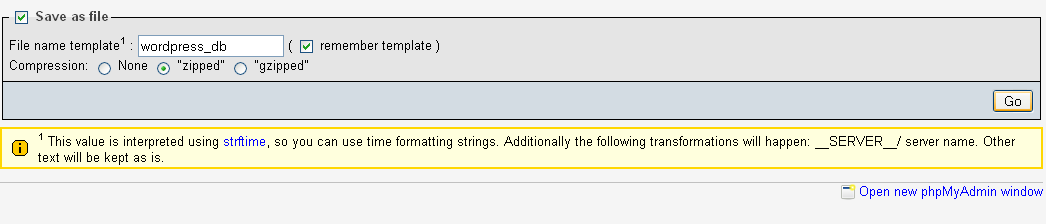
Commands Mentioned
- http://localhost/phpmyadmin/ – URL to access phpMyAdmin in a local development environment
- http://myexample.com:2082/cpsess57339117932/3rdparty/phpMyAdmin/index.php – Example URL to access phpMyAdmin in a web hosting environment
- Export – phpMyAdmin menu option to backup a database
- Save as file – Option to save the backup file to your local machine
- Go – Button to initiate the backup process
Conclusion
Backing up your MySQL database using phpMyAdmin is a straightforward process that can be accomplished in a few simple steps. By following this guide, you can ensure that you have a reliable backup of your data, which can be invaluable in the event of data loss or corruption. Remember to store your backup files in a safe place and to create backups regularly to keep your data up-to-date.
Whether you’re working on a best web server, using popular servers like Apache, Nginx, or LiteSpeed, or managing databases on a dedicated server, VPS server, cloud hosting, or shared hosting environment, regular backups are a best practice that should not be overlooked.
Remember, the key to effective database management is not just about having the right tools like phpMyAdmin, but also about understanding how to use these tools effectively. This guide has provided you with the knowledge to backup your MySQL database using phpMyAdmin, a crucial skill for any webmaster or website administrator.
By regularly backing up your databases, you can ensure that your data is safe and that your websites and applications can continue to function effectively, even in the face of unexpected data loss. So, don’t wait for a disaster to strike, start backing up your databases today.
FAQs
-
What is phpMyAdmin?
phpMyAdmin is a free and open-source tool written in PHP, intended to handle the administration of MySQL or MariaDB with the use of a web browser. It can perform various tasks such as managing databases, tables, indexes, users, and executing SQL statements.
-
Why should I backup my MySQL database?
Backing up your MySQL database is crucial for data integrity and recovery. In case of any data loss or corruption, a backup can be used to restore your database to its previous state, ensuring minimal disruption to your services.
-
How often should I backup my MySQL database?
The frequency of backups depends on the nature of your data and how often it changes. For highly dynamic databases, daily backups might be necessary. For more static data, weekly or even monthly backups might suffice.
-
What is the “Save as file” option in phpMyAdmin?
The “Save as file” option in phpMyAdmin allows you to download the backup of your database as a file to your local machine. This file can be stored safely and used to restore your database if needed.
-
What does the “Go” button do in phpMyAdmin?
The “Go” button in phpMyAdmin initiates the process you’ve set up. In the context of backing up a database, clicking “Go” will start the process of creating a backup file of your selected database.
